New Method for adding forms to pages. (4/20/2022)
The biggest change you will notice is that the "Add Form" button went away (or is non functional).
PLEASE NOTE: If the embed process does not work scroll down to item #4 and follow the directions for copying the short code onto your page.
2. A pop up page will appear with the options to Embed you form in a page or post.

3. The pop up will show you the options of where you can place your page
- Add to Existing page (please note this is for pages using Block editor). Just select the page and embed the form.
- Create a new Page
- Copy the Short Code (for any page)
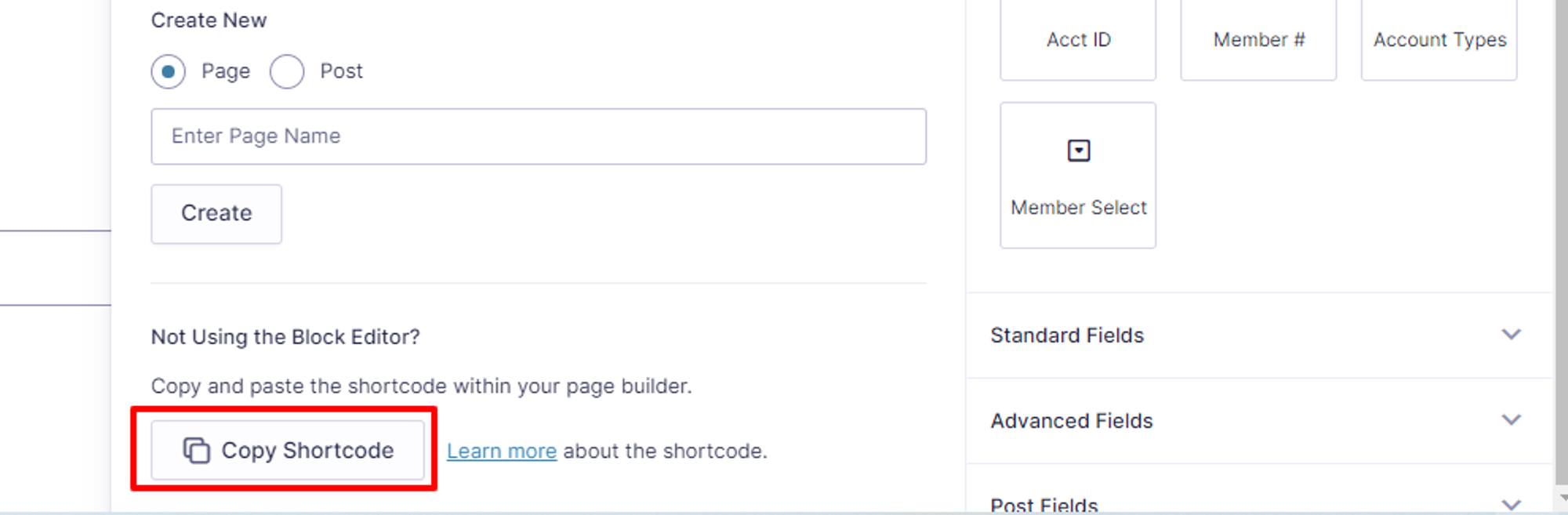
7. Be sure to click the save button and preview your changes.
8. Once you are happy with page, click the update button to publish your new page.
Pre-April 2022 Method
Go to Pages and click on the page you want your form to appear on

Click the button that says Add Form and a drop down box will appear with all of your forms.
Click the one your want and click insert form
The from ID will appear, Save the page and you are done!

Was this article helpful?
That’s Great!
Thank you for your feedback
Sorry! We couldn't be helpful
Thank you for your feedback
Feedback sent
We appreciate your effort and will try to fix the article
